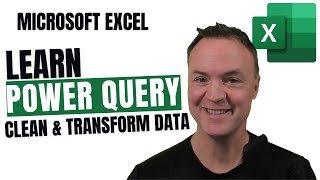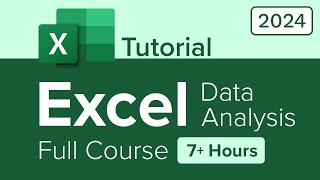Excel Masterclass: The Complete Guide to Auto-Generating Indexes and IDs
📗 Download Video Workbook: »» https://cutt.ly/up4v2302M01FD
🎯 Any good data analyst relies on references, indexes and unique IDs for business insights and reporting. Discover how to effortlessly automate index and unique ID generation in Excel with our comprehensive masterclass.
💥 33 Fantastic Functions Cheat Sheet: »» https://ml.up4excel.com/functions01
In this in-depth Excel tutorial, I'll walk you through the intricate process of auto-populating unique IDs and indexes in your Excel tables, revolutionizing your data management practices. With over 25 years of hands-on experience in Excel, I understand the significance of efficiency and accuracy in your daily tasks. Let's delve into actionable solutions that will transform your Excel workflow:
1. **Auto-populating Fixed References**: Say goodbye to manual entry errors by learning how to auto-populate fixed references in your Excel tables. By implementing simple formulas, such as using the "equals" sign followed by the desired reference within quotes (e.g., "= "Region 2"), you'll effortlessly propagate data across your spreadsheet. The benefit? Eliminate the risk of human error and save valuable time that would otherwise be spent on tedious copy-and-paste tasks.
2. **Generating Incremental Counts**: Explore multiple techniques for generating incremental counts or indexes in your Excel tables. Whether you opt for the ROWS function, ROW function, or OFFSET function, you'll unlock the power of dynamic numbering that adjusts seamlessly as you add new data. The advantage? Maintain data integrity and consistency without the hassle of manually updating formulas, ensuring accurate analyses and reporting.
3. **Utilizing Power Query for Data Management**: Harness the capabilities of Power Query to streamline your data management processes. By creating duplicate tables that retain original reference numbers, even after sorting or filtering data, you'll establish a robust foundation for analysis and reporting. The beauty of Power Query lies in its ability to automate repetitive tasks, allowing you to focus on deriving insights from your data. Benefit from enhanced efficiency, accuracy, and flexibility in data manipulation.
4. **Creating Auto-populating Unique IDs**: Master the art of generating auto-populating unique IDs for your Excel tables. Through a combination of functions such as DATE, CODE, LEN, and ROUND, you'll craft IDs that dynamically adapt to your data, minimizing duplicates and ensuring data integrity. By automating the ID generation process, you'll significantly reduce the risk of errors and streamline data entry tasks. Experience peace of mind knowing that your data is consistently structured and accurately represented.
Throughout this tutorial, I'll provide detailed examples, practical tips, and actionable advice to empower you to excel in Excel. Whether you're a novice or an experienced user, these techniques will elevate your proficiency and enable you to achieve tangible results in your data management endeavours.
For additional resources, including comprehensive cheat sheets with essential Excel functions, check out the links provided in the description below. Don't settle for manual data entry – subscribe now and embark on a journey to Excel mastery!
FAQs
How do I auto-populate fixed references in Excel tables to avoid manual entry errors?
What's the quickest way to generate incremental counts in Excel without manual updates?
Can Power Query automate data management tasks in Excel, like retaining original reference numbers?
What functions are involved in creating auto-populating unique IDs in Excel tables?
How can I ensure data integrity when sorting or filtering Excel tables?
Is there a way to automate repetitive tasks in Excel, such as updating formulas?
What are some common pitfalls to avoid when working with Excel tables?
Can you provide shortcuts for improving efficiency in Excel data management?
How do I handle duplicates effectively in Excel tables?
How can I auto-populate fixed references in Excel tables to avoid errors?
What's the quickest way to generate incremental counts within Excel tables?
Can Power Query maintain data integrity in Excel tables during sorting or filtering?
Which functions are essential for creating auto-populating unique IDs in Excel tables?
How can I generate auto-populating unique IDs in Excel?
What are the benefits of using auto-populating unique IDs in Excel?
What functions or techniques enable the creation of auto-populating unique IDs in Excel?
How do auto-populating unique IDs enhance data integrity and accuracy in Excel tables?
Why choose auto-populating unique IDs over manual entry methods in Excel?
How do auto-populating unique IDs streamline data entry tasks?
What measures ensure the consistency and accuracy of auto-populating unique IDs in Excel?
What are the limitations or considerations when implementing auto-populating unique IDs in Excel?