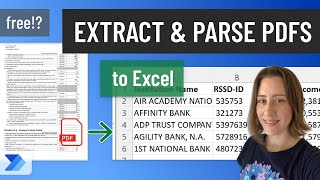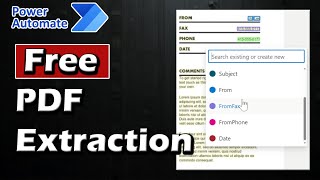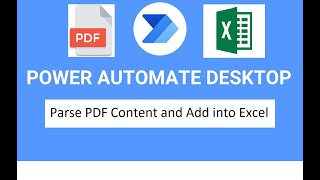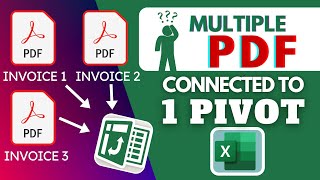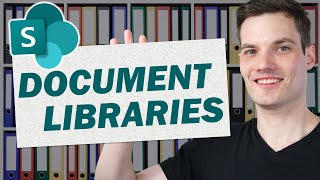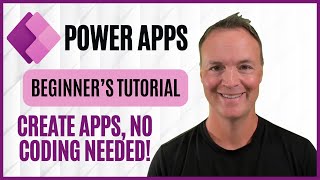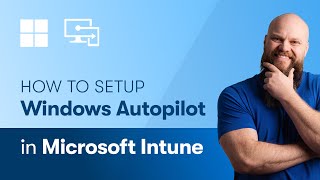How To Extract Data From a PDF With Power Automate
How To Extract Data From a PDF With Power Automate
Unlock the full potential of Microsoft Power Automate with our comprehensive tutorial on automating PDF data extraction. In this video, we'll guide you step-by-step through creating an automated cloud flow that seamlessly integrates with SharePoint to monitor, extract, and utilize data from your PDF invoices using AI Builder. Whether you're looking to streamline document management, enhance workflow efficiency, or automate email notifications, this guide has you covered. Learn how to set up triggers, configure AI models for accurate data extraction, and explore advanced automation possibilities within the Microsoft 365 ecosystem. Perfect for business professionals, tech enthusiasts, and anyone looking to optimize their data processing workflows. Don't forget to like, subscribe, and stay updated with the latest Power Automate tips and tricks!
________________________
Let’s connect!
📘 https://www.facebook.com/thatofficeguyuk
🐦 https://www.twitter.com/ThatOfficeGuy1
📷 https://www.instagram.com/thatofficeguy/
🏢 https://www.linkedin.com/company/that-office-guy
________________________
Timestamps
00:00 – Introduction to Automating PDF Data Extraction with Power Automate
00:34 – Benefits of Using Microsoft Power Automate for Document Management
00:48 – Setting Up a New Automated Cloud Flow in Power Automate
01:13 – Configuring SharePoint Triggers for File Creation and Modification
01:37 – Switching to Classic View for Enhanced Flow Configuration
02:32 – Selecting the Correct SharePoint Trigger for PDF Monitoring
02:52 – Choosing the Right SharePoint Library and Folder for Automation
03:32 – Understanding the Initial Trigger Setup in Power Automate
03:52 – Extracting File Content from SharePoint in Power Automate
04:09 – Utilizing AI Builder to Extract Invoice Data from PDFs
04:27 – Implementing AI Models for Accurate Data Extraction
04:44 – Saving and Testing Your Power Automate Flow
05:22 – Triggering the Flow with a New PDF Invoice
05:59 – How Power Automate Processes and Extracts PDF Data
06:18 – Detailed Breakdown of Extracted Invoice Information
06:48 – Editing Your Flow to Utilize Extracted Data Effectively
07:08 – Deciding on Actions: Sending Extracted Data via Email
07:26 – Configuring Email Notifications with Dynamic Content
07:45 – Building a Customized Email Template in Power Automate
08:43 – Finalizing Email Content with Extracted Invoice Details
09:04 – Exploring Flexible Options for Automated Data Handling
09:29 – Saving and Finalizing Your Automated Workflow
09:50 – Testing the Complete Power Automate Flow for Errors
10:11 – Reviewing the Automated Email Output with Extracted Data
10:29 – Troubleshooting Duplicate Currency Symbols in Emails
10:39 – Final Adjustments to Complete Your Data Extraction Flow
10:49 – Exploring Advanced Uses for Extracted Invoice Data
11:15 – Enhancing Workflow Automation with Microsoft Power Automate
11:39 – Conclusion: Like, Subscribe, and Explore More Power Automate Tips