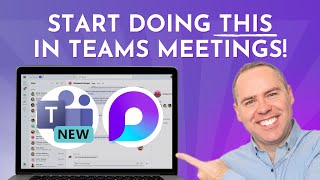How to Improve Teams Meetings with Loop!
In this detailed tutorial, we're diving into Microsoft Loop and its transformative features designed to revolutionise your Teams meetings. Whether you're a seasoned Microsoft Teams user or just starting out, we'll guide you through using Loop to make your meetings more collaborative, organised, and productive. 🔍 What You'll Learn: Introduction to Microsoft Loop: Understand how Loop can change the way you conduct meetings by facilitating real-time collaboration. Using Collaborative Notes within Teams Meetings: Learn how to use Loop to take notes collaboratively during a meeting, ensuring everyone contributes and stays engaged. Transferring Notes to OneNote and Teams Channels: Discover how to move your collaborative notes into OneNote or share them across Teams channels to keep all team members aligned. Creating Collaborative Loop Components: See how to create and use different Loop components like tasks and checklists directly within your Teams meeting chat. Ideation with Teams Whiteboard and Loop: Master using Loop components within Teams Whiteboard for more effective brainstorming and ideation sessions. ⭐️ Additional Resources: 🔗 Enhance your Microsoft 365 skills with our courses: www.your365coach.co.uk/courses 📚 Grab our free Microsoft 365 eBook for more productivity tips: www.your365coach.co.uk/ebook 🔎 Learn more about how Your 365 Coach can boost your professional skills: www.your365coach.co.uk 🔥 Like what you see? Hit that like button, subscribe, and ring the bell to stay updated with the latest tutorials from Your 365 Coach! 📰 Stay Connected: Follow us on Instagram: @your365coach and TikTok: @your365coach for more behind-the-scenes content and updates. 🕒 Video Timings: 00:00 Introduction 01:30 How to Use Loop's Collaborative Meeting Notes in Microsoft Teams Meetings 06:43 How to Share & Collate Loop's Collaborative Meeting Notes 08:30 How to Create Content in Teams Meeting & Sync with Loop 10:14 How to Use Whiteboards with Loop Components & Sync Content into Teams 12:07 Summary #MicrosoftLoop #Your365Coach #MicrosoftTeams