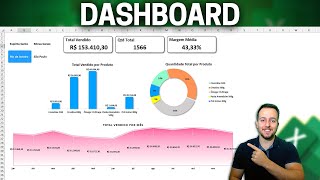Planilha que Avisa Data de Vencimento com Status Coloridos no Excel
🟢LEARN EXCEL WITH ME IN THE COMPLETE EXCEL COURSE WITH CERTIFICATE: http://excelentejoao.com.br/sejaexcelente
🔵FREE DOWNLOAD EXCEL SPREADSHEET: https://excelentejoao.com.br/wp-content/uploads/2025/03/Avisa-vencimento-V0XpjputxE0.xlsx
In this free Excel video lesson, we will learn how to Calculate Due Dates, Deadlines, Countdowns, etc. in Excel. Basically, what we will do is calculate the difference between dates in Excel.
We will calculate how many days are left until a product expires, a material expires, a bill expires, accounts payable and receivable expires, etc., automatically. Automatically return the deadline in days of dates and their due date.
We will create a Validity and Due Date Indicator in Excel. How to Create an Excel Spreadsheet with Deadlines and Expirations with Alerts. We will use the IF Function or IF Formula, the Today Function or Today Formula, and conditional formatting in Excel.
You can use this tutorial to find out the validity of products, the expiration of materials, the date of customer visits, maintenance dates, contract validity, payment deadlines, invoice expiration dates, service validity, warranty validity, etc.
Conditional formatting automatically paints a line in Excel. We can paint an entire line in Excel or change the color of a cell with conditional formatting. We can create an alert with green, red and yellow colors to highlight the status cells, where we have, expired, in progress or on time, ok or paid.
The IF function in Excel can help us in our daily lives and in the job market to automate tasks and processes and save time in our daily lives. Through the IF formula in Excel we will automate the statuses. The IF function is one of the most important formulas in Excel. It is a logic function.
The today function in Excel returns today's date and this helps us to keep the spreadsheet always updated. In order to calculate the expiration date or due date or the initial and final dates between two dates in Excel, we need to know today's date, and instead of manually entering today's date every time, we can use the today formula in Excel to always return today's date.
We can use this control spreadsheet in Excel to control the dates of your contracts, services, customer visits, equipment maintenance, product expiration, invoice expiration, payment fee expiration, customer visits, etc. This free Excel spreadsheet can help you a lot. And best of all, I will show you here in this free course how you can make this spreadsheet from scratch and step by step.
The alerts and status here in the spreadsheet work automatically. The color of the cell in the spreadsheet changes automatically, as does the text of the alert.
Example:
If the deadline is far from expiring, the color will turn green and the text will say: OK.
If the deadline is in a range between 0 and 30, the color will turn yellow and the text will say, Renew.
And if the deadline is expired, that is, less than or equal to 0, then the cell will automatically color in red and the text will be Expired.
It is important that you know how to create spreadsheets in Excel and, in this Excel tutorial, you will learn how to control deadlines and expirations and alerts in Excel. This video also serves as a basis for you to create your own customized spreadsheet or table and better organize deadlines, expirations and contract alerts in Excel.
#ExcellentJoão #Excel #Dashboard